How Do I Set Up the Zapier Integration?
Set up the integration between Newsletter2Go and Zapier in a few simples steps.
1. If you're not already registered on Zapier, you have to establish a Zapier account.
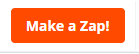 Now you can set various apps to trigger actions in your Newsletter2Go account.
Now you can set various apps to trigger actions in your Newsletter2Go account.
- Search contacts
- Search segments
- Search transactional emails
Actions
- Add or update contacts
- Subscribe contact through form (double opt-in form, DOI)
- Add contacts to a segment
- Create segments
- Send transactional emails
Here's how to use a Newsletter2Go in a Zap:
During the third step of creating an action or search Zap, select choose an account.

If you haven't yet connected a specific Newsletter2Go account to Zapier, you will be prompted to carry out this extra step.

After you've done this, a window will open and prompt you to enter your sign-in information for your Newsletter2Go account.
 Username: The email address connected with your Newsletter2Go account
Username: The email address connected with your Newsletter2Go account
Password: The password associated with your Newsletter2Go account
Auth-Key: You'll find this in your Newsletter2Go account. Navigate to the main drop-down menu > Account > API. Here you'll find your AuthKey
Contact List ID (Also called Addressbook-ID): You can find this in two places:
1) Navigate to the Contacts tab for a specific contact list. You'll see the contact list ID number in the URL.
 Or 2) Navigate to the main drop-down menu > Account > API. From here, switch on Developer Mode.
Or 2) Navigate to the main drop-down menu > Account > API. From here, switch on Developer Mode.
Now navigate to your drop-down contact-list menu and select Manage Contact Lists.

Once you do this, you'll see all contact list ID numbers listed.

Now you should be good to go!