Higher Delivery Rates With DKIM and Sender ID
Optimal Delivery Rates
You can sign your outbound emails using a Sender ID or SPF record with the DKIM method. We recommend using both for optimal delivery rates.
Sender ID
When using a Sender ID, you authorize our servers to send emails from your domain. This is mostly used by Microsoft email providers, including Outlook.com, Hotmail and MSN.
Setup
1. Navigate to the drop-down menu at the top right of your screen and click on Email Settings.
Scroll down and click on Create New Domain under Sender ID.
 2. Enter your domain in the following format: mydomain.com
2. Enter your domain in the following format: mydomain.com
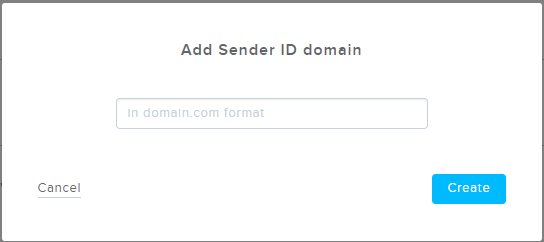
3. A Sender ID entry will then be generated. This needs to be added to your DNS TXT Record.
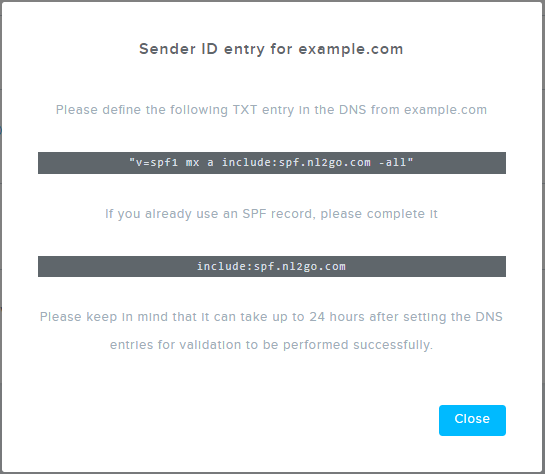
You can do this yourself or ask your administrator/web host.
4. Once the entry is added, it can take up to 24 hours before it’s updated.
5. You can check the status of your Sender ID under Email Settings in the drop-down menu at the top right of your screen. A green check mark next to the domain name means all future emails will be sent with Sender ID.
DKIM
DKIM (DomainKeys Identified Mail) is a digital signature method that helps prevent users from receiving unsolicited emails and ensures higher delivery rates for the sender. DKIM is mainly used by large email providers like Google Mail and Yahoo.
Setup
1. Navigate to the drop-down menu at the top right of your screen and click on Email Settings.

2. Enter your domain in the following format: mydomain.com

3. An entry will be created for your domain. This needs to be added to your DNS TXT Record.
You can do this yourself or ask your administrator/web host.
4. Once the entry is added, it can take up to 24 hours before it’s updated.
5. You can check the status of your DKIM Domain under Email Settings. A green check mark next to the domain name means that all future emails will automatically be signed with DKIM.